Change of username and password – Huawei e5330
This modem is excellent in terms of specifications, weight, a battery that lasts up to 6 hours, and good design. This modem, like most devices, comes with login data and access to settings printed in the back or under the battery.
On Huawei e5330, you need to raise battery to show all device details, including device entry, default wifi password, and some other information like the serial number.

-
- Huawei e5330 settings are accessed by logging in at this IP address http://192.168.8.1 from any device connected to the modem or Http: //3.home and then typing the default username admin and the default password admin This data is written under the device’s battery As we explained previously.
- You can use Huawei HiLink available on the iPhone and Android software store. This program will provide you with the ability to manage the modem, such as knowing the number of connected devices and clarifying the level of charging the modem, and one of the best features it provides is the ability to specify the gigabytes that you will use.
Wi-Fi password changed in Huawei e5330 router
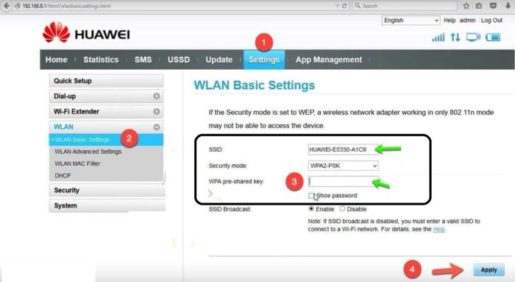
To change the Wi-Fi name or default password after logging in to the modem, then from above, select at:
- 1: Click on Settings. Username will be requested admin and default password admin
- 2: Choose from the side menu, WLAN basic settings
- 3: Next to the SSID, type the new network name into this field
- 4:. Next to the WPA pre-shared key, type the new password into this field
- 5: Click Apply to save your changes










I want to change my password
Follow the steps, brother, to be able to change the password