How to Disable Notifications in Google Chrome
Google Chrome is the undisputed leader among browsers because it provides amazing versatility and power, however, Chrome is not quite perfect, in addition to consuming a lot of device resources, it is a major source of inconvenience due to notifications appearing on your smartphone or your computer From websites, which you may have visited only once or twice.
Reasons for turning off notifications in Chrome:
- You are no longer interested in specific website notifications.
- Notifications seem to invade your privacy.
- I have mistakenly subscribed to site notifications.
- Some upcoming notifications are considered spam.
How to turn off Chrome browser notifications:
Block notifications from all sites:
The first way to turn off notifications in your browser is: Turn off notifications from all sites, and you can do so by following these steps:
- Open Google Chrome.
- Type (chrome: // settings) into the browser search bar and press (Enter).
- Find and tap Advanced Settings.
- Click Set up content in the Privacy section.
- Find and click notifications, then select all sites and click Do not allow any site to display notifications on my desktop.
- Click (remove) to turn off notifications.
- If you want to allow notifications in a quieter manner, click Use quiet messages.
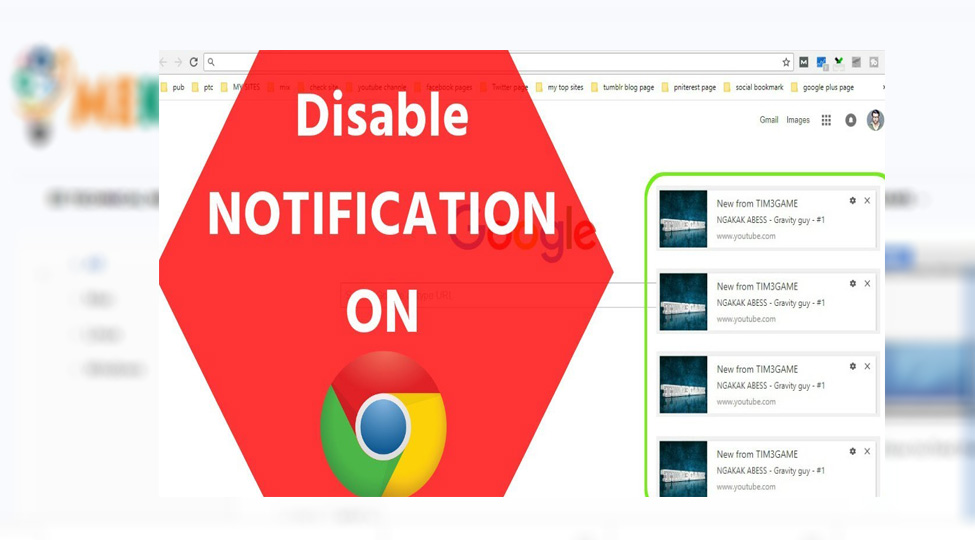
Block Chrome notifications from individual sites.
Not all Chrome notifications are bothersome and spam, and if you still want to receive certain notifications from a certain site while others are turned off, follow these steps:
- Open Google Chrome.
- In the address bar, type the address of the website whose notifications you want to block.
- When the site loads, click on the three dots in the top right to go to the settings.
- In the Privacy and Security section, click Site Settings.
- Now click on the notifications option.
- Click the three dots next to the name of the site you want to turn off notifications for, and choose Remove.








