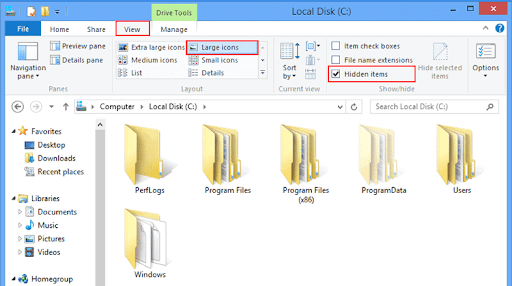How to hide and show files and folders
They are the digital type of paper documents, which are a means of storing data in a specific digital format, and are available for digital devices on specific storage media.
As for the types of files in operating systems, different operating systems such as Microsoft, Linux, and Unix systems handle files as a series of bytes, translated into the machine language, to deal with hardware as a translated digital value.
Hidden files:
are normal files that are blocked from appearing on the user’s graphical application interface, and they are either hidden by the user, or they are hidden by the operating system like system files.
How to hide and show files in Microsoft operating systems:
- – Click the right mouse button on the file you want to hide and choose Properties
- – . Choose a hidden box where the checkmark appears inside it.
- – Choose OK and exit the properties menu.
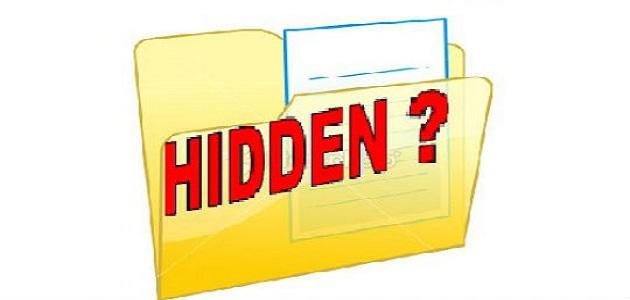
– To show a hidden file in the Microsoft system, you must show all hidden files in more than one way:
- A- open the Start menu, choose Control Panel, then choose the Folder Options icon.
- B- Choose View from the dialogue box, then choose Show hidden files, then OK, and close the dialog box.
How to hide and show files in Linux operating systems:
1- Files are handled in Linux operating systems in two ways: Using the graphical user interface (GUI) is similar to the interface in Microsoft systems in terms of the mechanism of work.
2- Dealing with files through the so-called Terminal Editor, which requires knowledge of the commands for each operating system, and the existence of user powers to modify file properties.
How to hide a file via Linux operating systems:
1- Entering through (GUI), clicking on the file with the right mouse button, and choosing hidden from the properties.
2- Through the shell, the location of the file is transferred, by moving the CD command to the location of the file, for example, to move to a file named filename on the desktop (cd/home/user / Desktop), and writing a point before the name becomes hidden (.filename).
1- We use (GUI), through which the file manager opens, clicking on View from the taskbar, and choosing to show hidden files at the address that the file manager has.
2- The file is moved to the file directory and its location in cd tool, or using the tool (ls -a), or the second option is to display hidden files directly (ls -a / home/user / Desktop), so that hidden files appear, and their name precedes the period (.filename).