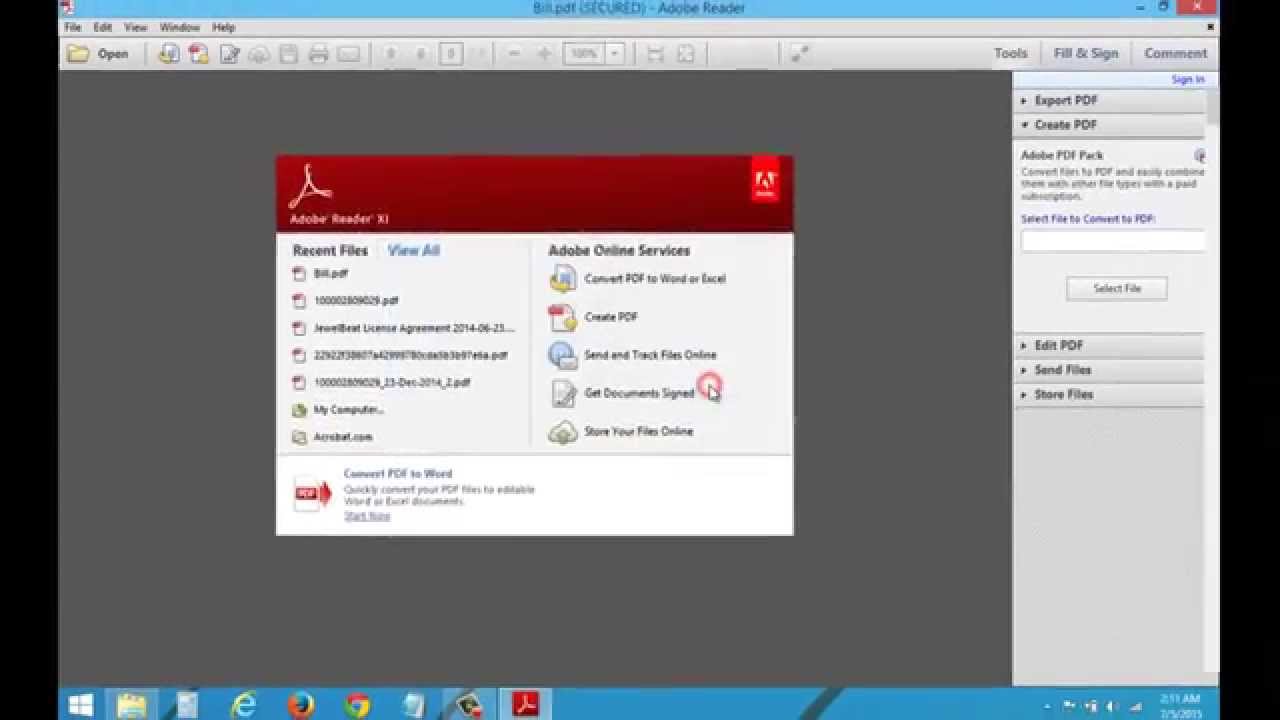How to secure PDF files with a password
PDF is the default format for important documents, as it is preferred for business transactions and official studies, which makes the use of PDF files as popular as using Word documents, so it is possible that you will save many of your core files on your computer as PDFs.
But with the many security threats we face today across the Internet, your computer may not be secure all of the time, you will likely lose your laptop, and here your important files will be vulnerable to theft.
If you are concerned about someone accessing your data, you can add a layer of protection to these files by setting a password using Adobe Acrobat, but this feature is not free, as it is only available in the paid version (Acrobat Pro) which costs up to $ 180 annually.
Adobe offers several Acrobat Pro subscription plans where you can subscribe monthly or annually, depending on your needs. Once you get it, you will be able to keep your PDFs safely.
There are two types of passwords available (Acrobat Pro):
- Document Open Password: The user is asked to type a password to open the PDF.
- Permissions Password: This allows you to restrict printing, editing, and copying content in a PDF document, and the document recipient does not need a password to open it, but it needs to change the restrictions that you set in the document.
Here’s how to protect PDFs with a password in Adobe Acrobat Pro:
- Open the PDF you want to protect in Adobe Acrobat.
- In the right sidebar; Click Protection.
- At the top of the document; Click the Password protection option.
- Select Do you want to set the password to view or edit the PDF?
- Type your password, then retype it again, as the password strength appears next to the password you chose to indicate it is weak, medium, or strong.
- Click Apply and the program will display a message confirming that the file is successfully protected with a password.
Download: Adobe Acrobat