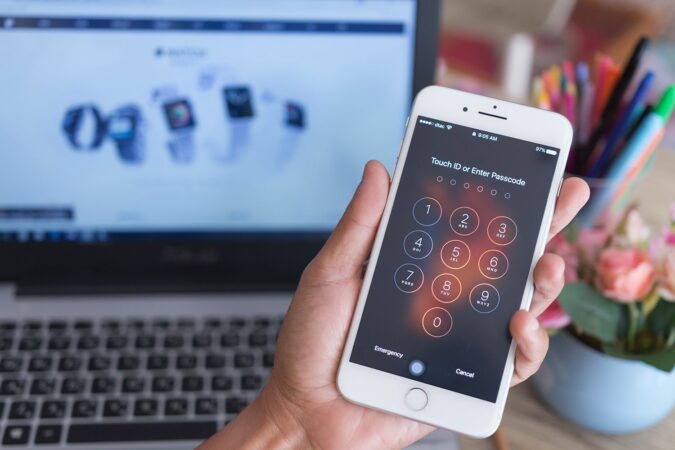How to unlock an iPhone if you forget the passcode
The imposition of wearing a muzzle to avoid infection with the Coronavirus resulted in the abandonment of the use of the Face ID feature on the iPhone and the transition to the use of a passcode.
So Apple launched an iOS 13.5 version that includes a feature that makes it easier for users to unlock their iPhone while wearing the muzzle, so (Face Recognition) technology can detect that you are wearing a mask, and go directly to the passcode screen to unlock your phone.
If you forget your passcode and enter the wrong code 6 times, a message will appear stating that your iPhone is disabled, and depending on your settings, entering the wrong passcode several times may delete all data.
Here the importance of keeping a backup copy of your phone appears, as in the case of saving a backup copy of an iPhone, you can restore your phone’s data and settings easily, and if you have not previously saved a backup copy of
the iPhone before you forget the login code, you will not be able to access any data that was saved in the phone.
Whether you have received a message disabling your phone, or knowing that you have forgotten your passcode, you can follow these steps to restore access to your iPhone:
How to delete a passcode you forgot from an iPhone:
Deleting all data from an iPhone phone deletes the passcode you forgot, after which you can set up the phone again with a new passcode.
Follow these steps to put your phone in Recovery Mode, and erase all of its data:
- Turn off the iPhone.
- Connect the iPhone to the computer with a Lightning or USB-C cable.
- Put the iPhone in recovery mode by following the following steps:
- If your phone is an iPhone 8 or later: Press and hold one of the volume buttons and then quickly release it. After that, press and hold the side button until you see the recovery-mode screen.
- If your phone is an i Phone 7 or iPhone 7 Plus: Long press the Power button and the Volume Down button simultaneously, do not release them until the Apple logo appears, and continue to press them until the recovery mode screen appears.
- If your phone is iPhone 6s or earlier equipped with the Home screen button: Press and hold the Phone Play button and the Home screen button simultaneously, and do not release them until the Apple logo appears, and continue to press them until the recovery mode screen appears.
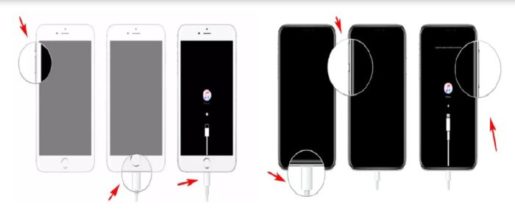
- After entering recovery mode, go to the computer, and select the iPhone from among the devices that appear in the sidebar from the Finder window.
- Click the iPhone to select it.
- Click Restore as this will wipe your device and install the latest version of iOS.
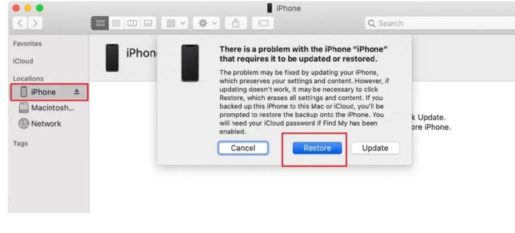
- Wait for the recovery process to finish, and enter (Apple ID) and password, if prompted.
- After the system restore is complete, you can restore the last saved backup copy of the iPhone from your computer, iCloud, or iTunes.
If you do not have a backup, you now have an iPhone that you can set up from the start, and in the absence of a backup, you can also recover all your purchases from the App Store and iTunes to your phone.