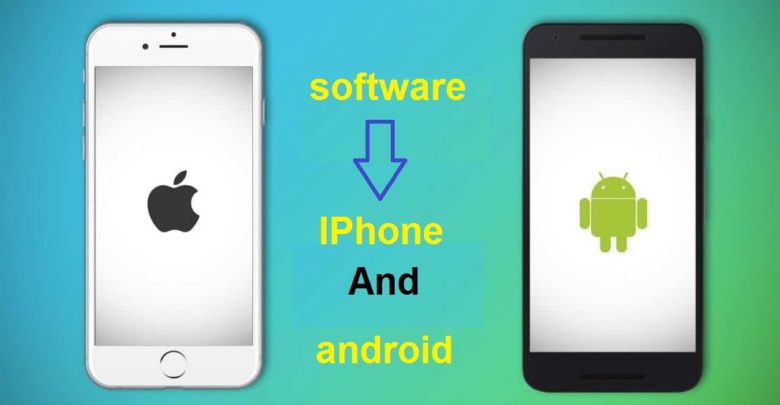The best way for the mobile software
Hello , my visitors and followers of Mekano Tech . In this article I will show you How to make a software for the IPhone and the android .
Reset the device:
The concept of reset : ( or Factory restore) in English is to return the device to the body it was in since its first purchase and with the original settings. When performing a factory reset of a device, this will delete all files in it and reinstall the initial operating system in addition to the basic software. The user usually performs this procedure when a device malfunction or the data on it occurs so that it cannot be repaired, or if the user wants to remove the installed software in addition to personal files for the purpose of selling the device.
In devices running the Android operating system (English: Android) for example, performing a factory reset of the device will delete all user settings, in addition to the applications installed on it and the data associated with these applications, and user data from the internal storage of the device; So that it is returned to the body it was in when manufactured.
How to reset a mobile phone:
1 – the way of making a reset for IPhone devices:
Before starting the factory reset process for iPhone devices, it is preferable to back up data that the user finds important; And that is by raising it to the service iCloud, and this is done by following the following steps
- Go to settings.
- – Click on the user name shown, and then choose “iCloud” from the menu.
If your iPhone is running an iOS version earlier than 10.3, then “iCloud” will be selected immediately after entering the settings. - – Activate the type of data that the user wants to back up; Such as photos, stored email, contacts, and other important data.
- – Go to the bottom of the screen and then press the “Backup” button, which has a green icon, and if the device is connected to the Internet via Wi-Fi, the user will be able to start the process immediately. Note that the process may take a few minutes.
After completing the backup process, the user can start the factory reset process; by following these steps:
- – Go to settings,
- – After that click on “General”.
- – Click on the “Reset” button at the bottom of the screen.
- – Click on the “Erase All Content and Settings” button which is blue, and after a new screen appears,
- – Click on the “Erase iPhone” button, which is red.
- – Wait a few minutes until the phone completes the factory reset process, and if the process is successful, the initial screen of the system for setting up the device will appear for the first time,
- – Through this screen, restore data that was previously uploaded to the iCloud, or skip it and start using the phone without recovering any data.
Making a reset for the IPhone from a computer :
the user can reset his iPhone through the iTunes software, which can be installed on computers, but it is best to first back up important data on a mobile phone. The user can back up the data through the iTunes software itself, as he connects the iPhone to the computer, and then clicking on the “Backup Now” button which has a gray color in the dedicated tab to show the summary of the device data
After completing the backup process, the user can start the process of reset for his iPhone through the iTunes software, and this is done through the following steps
:
1- Connect the phone to the computer
2- And login to the iTunes program
3- The icon that represents the phone at the top of the screen is pressed.
4- Click on the “Restore iPhone” button and confirm the process and it may take a few minutes to finish .
znsert the phone into the Recovery Mode
If the process fails, insert the phone into the Recovery Mode or if there are other problems, such as not having the iTunes program detected for the device, it is worth entering the phone in the case of “Recovery Mode” before trying to do a reset of the device, and this is done as follows:
1- If you are using an iPhone from the seventh version or later, the phone is completely closed.
2- Then press and hold the Volume Down button and with the constant pressure of the Volume Down button the phone is connected to the computer, and you need to make sure that the iTunes program works,
3- When the obligation to connect the phone to iTunes appears on the mobile screen,
4- The user is then lifted his finger from the volume down button.
** If you are using an iPhone version earlier than the seventh version, the phone turns off completely
** Then press and hold the Home screen button
** Then connect the phone to the computer, making sure that the iTunes program works,
** When the screen to connect the phone to iTunes appears on the mobile screen,
** The user is lifted from his home screen button.
The way of How to make a reset for the Android :
1- Through the system
For a reset of a mobile phone running Android, this can be done through system settings, and this method is the simplest, with differences in the steps between one phone and another; However, they are considered very similar
And the process is as follows (Samsung Galaxy S7 will be approved in the implementation steps):
- Go to settings by clicking on the custom icon in the main interface of the device
- Then go to the bottom of the settings menu and press “Backup and reset”.
- Then, go to the bottom of the screen and press ” data reset”.
- Then press “Reset phone”.
- Then press “Erase everything”,
- Finally, the mobile phone will be restarted to finish the process.
2 – From outside the system
, the factory can be reset to the Android device by serially pressing some buttons when and after its operation, and this method is useful in the event that the system is not operable, and is done as follows (we will take into account the Samsung Galaxy S7 in the implementation steps)
1- Close the phone completely
2-. Pressing the power button and the volume up button in addition to the main screen button so that these buttons are pressed together until the device reaches the “recovery mode” status.
3- Using the volume up and down buttons, switch between options and choose “Wipe data / factory reset”
4- Using the phone’s power button. In the same way, “Yes” is chosen to confirm the process. When the process is over
5- Then choose “Reboot system now” from the same screen of “Recovery mode”.
Making a software for the android by using the computer
By using the Odin software, you can reinstall the mobile operating system, and it is worth noting that this method is complicated compared to the methods mentioned earlier; As if the user is not careful when dealing with the Odin program, it may cause damage to his mobile device. After downloading Odin software and installing it on the computer, in addition to installing the identification software for the desired type of mobile phone and connecting it to the computer; As the definition program for Samsung, if the user wants to connect the Samsung device,
The following steps are taken:
1- Download the operating system for the type of mobile phone you want to reinstall.
2- Then operating the mobile phone in “Download Mode”, and this is done by completely closing the phone,
3- Then the phone is switched on by pressing the following three buttons: the play button, the volume down button, and the main screen button, knowing that this method may differ from one phone type to another.
4- Run Odin program. Connect the mobile device to the computer using the USB connection, then the color under “ID: COM” section should turn blue.
5- The file containing the operating system is added to the Odin program; Click on the “AP” button (or the “PDA” button)
6- Choose the file called “tar.md5.”
7- Deactivating the “re-partition” option if it is enabled.
8- Clicking the “Start” button to start the process, and you must make sure that the device is not disconnected from the computer during this process, knowing that it is normal for the phone to restart several times automatically during the process. When the word “PASS” appears with a green background, this means that the operation was successful.
Note: The user should check the manual of his phone or search engines such as the YouTube search engine to find out how to enter the device in any situation that may vary depending on the type of phone.